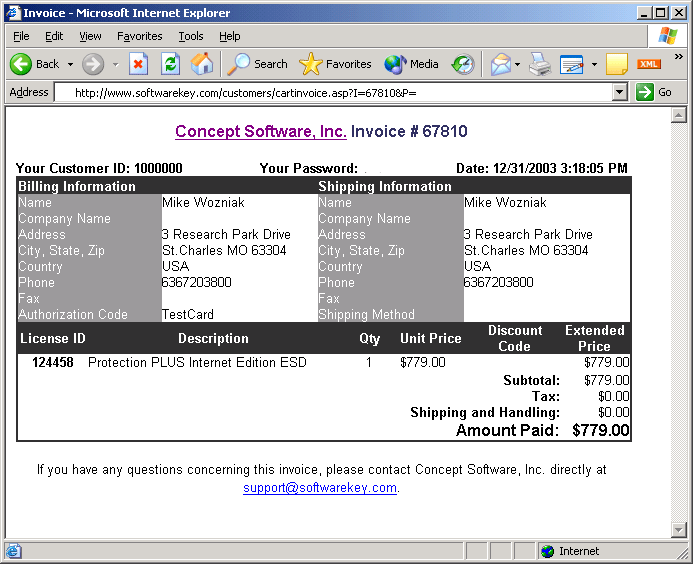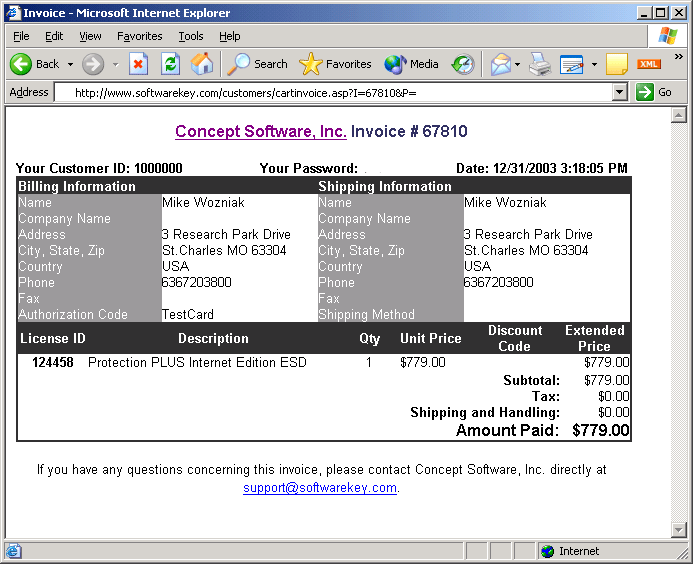
Mailings are used to send custom customer notifications. Examples of these include:
Order confirmation / receipts
Evaluation thank you and follow up teasers
SOLO supports multiple custom mailings which are triggered by events that occur within SOLO. Many of the mailings also support search and replace strings, allowing them to be dynamically customized before being sent to the user. To use the search and replace strings, simply place the string in the location in the email where you would like the value of the string to be placed. Before the email is sent, SOLO will replace all occurrences of the string with the proper value dynamically generated from SOLO. What follows is a summary of all emails built into SOLO, including their triggering mechanism and the search and replace tags that are supported, as well as where to set them up once they are entered in the mailings table. See Configuring Custom Mailings for more information on the configuring these mailings.
Affiliate Welcome
This mailing is sent when an affiliate signs up through the affiliate signup page in SOLO. If no Affiliate Welcome mailing is defined, a generic email will be sent to the newly signed up affiliate. This mailing supports the following search and replace parameters:
[varWebSiteURL] - The Web Site URL entered by the affiliate.
[varAffiliateID] - The AffiliateID assigned to the new affiliate by SOLO.
[varUserID] - The User ID entered by the new affiliate.
[varPassword] - The password entered by the new affiliate.
<URL> - The full URL to the affiliate routing page
<LOGININFO> - The full URL and userid/password to log in and check sales.
You can set this mailing by editing the author advanced options and selecting the correct email from the drop down next to Affiliate Welcome Email.
Activation (Product)
This mailing is sent when a customer activates their product. To set up the mailing, from the edit product page, select the correct mailing from the drop down next to Product Activation Mailing. This mailing supports the following search and replace parameters:
[varProductName] - The product name
[varProductID] - The ProductID
Credit Card Billing Reminders
This Mailing is sent through the Credit Cart Billing Reminders job that is run daily. It will send a notification email to everyone who purchased by credit card on a certain day that you specify. This is used to send reminders to customers that they purchased a certain product in an effort to reduce support inquiries and chargeback attempts. For Instant SOLO customers using the Concept Software merchant account (Instant SOLO Option 1), this mailing is already configured and set to be sent 14 days from the date of purchase. For Instant SOLO customers using their own merchant account (Instant SOLO option 2), you will need to contact support@softwarekey.com and provide the mailing name you wish to send as well as the number of days after purchase you would like the emails to be sent, and we will set this up for you. The following search and replace fields are supported for this mailing:
[varFirstProduct] - The first product purchased on the invoice
[varContactName] - The customer's contact name
[varAuthorName] - The Author's name
[varInvoiceDate] - The Invoice's date
[varInvoiceNumber] - The Invoice Number
[varSalesEMail] - The sales email for the Author
[varInvoiceTotal] - The total of the Invoice
[varMerchAcctDisplayName] - The Merchant Account's Display Name
[varCreditCardType] - The type of Credit Card used
[varOrderDetails] - A placeholder where the html invoice will be inserted. The surrounding html should take this into account. This is only supported for html emails.
Custom License Mailings
These mailings can be used with the "Email Customer" functionality on the license details page. The following search and replace fields are supported for these mailings:
[varLicenseID] - The License ID of the license from which "Email Customer" was clicked
[varCustomerID] - The Customer ID
[varPassword] - The customer password
[varExpirationDate] - The license download expiration date
[varRemainingActivations] - The remaining unlocks on the license
[varQOrdered] - The quantity on the license
[varContactName] - The customer first and last name
[varCompanyName] - The customer company name
[varEMail] - The customer's EMail address
[varProductName] - The license product name
[varOptionName] or [varProdOptionName] - The license option name
[varAuthorName] - The author company name
[varMerchantDispName] - The merchant account name that the customer will see on their credit card. If no merchant account is associated with the license, the author company name will be used.
[varLicenseEnteredDate] - The Entered Date associated with the License record
[varServerName] - The server name (advanced)
Customer Welcome
This mailing is sent when a new customer registers during checkout in the .NET shopping cart. This mailing supports the following search and replace parameters:
[varCustomerID] - The Customer ID
[varPassword] - The customer password
[varEmail] - The customer email address
[varFirstName] - The customer first name
[varLastName] - The customer last name
You can set this mailing by editing the author advanced options and selecting the correct email from the drop down next to Affiliate Welcome Email.
Email Campaign Mailings
These mailings are sent to customers who have abandoned their shopping carts without purchasing. See Email Marketing Campaigns. The following search and replace parameters are supported for these mailings:
[varAuthorName] - The Company Name of the author
[varCartModifiedDate] - The last date the cart was accessed on
[varContactName] - The customer first and last name
[varProductList] - A comma separated list of products in the cart
[varProductListWithOptionName] - A comma separated list of products in the cart with product option names
[varFirstProduct] - The first product listed in the cart
[varFirstProductWithOptionName] - The first product listed in the cart with the product option name
[varCartLink] - The URL back to the cart
First Activation Followup
This mailing is sent by the Send First Activation Followup Emails job that runs daily. This job sends follow up emails to all customers whose have activated a specified product for the first time a specified number of days in the past. Instant SOLO customers who would like to enable this mailing need to contact support@softwarekey.com with the mailing name they wish to send, a list of ProductIDs and/or ProdOptionIDs to send follow up emails for, the number of days after first activation to send the emails, as well as an optional administrative email address which will receive summary notifications. The following search and replace parameters are supported by this mailing:
[varContactName] - Customer contact name
[varCompanyName] - Customer company name
[varCustomerID] - The CustomerID
[varLicenseID] - The LicenseID
[varPassword] - The customer password
[varProductName] - The product name
[varOptionName] - The product option name
[varProductID] - The ProductID
Order Complete (Author & Product)
These mailings are sent to the customer when they complete an order through the cart in Single Order Mode with the Use Engine Invoice On Single Cart Option unchecked. SOLO will first look for an order complete mailing defined on the product level and send it if found. If none is found, SOLO will then look for order complete mailing defined on the author level and send it if found. If neither an product level or author level order complete email is defined, the customer will be sent a generic order complete email (see below for an example of the system generated email). These mailings support the following search and replace parameters:
[varProductName] - The name of the product purchased. This is a parameter in the subject and the body of the email.
[varProdOptionName] - The name of the product option purchased. This is a parameter in the subject and the body of the email.
The following parameters are only in the body of the email.
[varAddressLine1] - Address line 1 of customer.
[varAddressLine2] - Address line 2 of customer.
[varAddressLine3] - The city, state, and zip code of the customer.
[varAuthorName] - Name of Author associated with product sold.
[varAuthorURL] - URL of Author associated with product sold
[varAuthorOrdCompleteHTML] - Order complete text defined at the author level (advanced).
[varAuthorSerialNumNext] - Numeric portion of serial number assigned (only if Author Serial Number feature is used).
[varAuthorSerialNumTxt] - Text portion of serial number assigned (only if Author Serial Number feature is used).
[varBillAddr1] - Billing address line 1 of invoice.
[varBillAddr2] - Billing address line 2 of invoice.
[varBillAddr3] - Billing address line 3 of invoice.
[varCCApprovalCode] - Approval code of order.
[varChargeAmount] - Amount charged to the customer's credit card.
[varCompanyName] - Customer's company name.
[varContactName] - Customer's contact name.
[varCountry] - Customer's country.
[varCustomerEMail] - Customer's email address.
[varCustomerFax] - Customer's fax number.
[varCustomerID] - Customers' Customer ID.
[varCustomerVoice] - Customer's phone number.
[varEMailOrderError] - EMail address customer should contact if this is a duplicate charge or other billing questions should be sent. This will automatically be populated with the value configured with the global application options for EMailOrderError.
[varInvoiceID] - Invoice Number assigned to this order.
[varLicenseID] - License ID(s) assigned to this order.
[varMerchantDispName] - The merchant account name that the customer will see on their credit card. If no merchant account is associated with the order, the author company name will be used.
[varPassword] - Password of the customer.
[varProdOptOrdCompleteHTML] - Order complete text defined at the product option level (advanced)
[varProdOrdCompleteHTML] - Order complete text defined at the product level (advanced)
[varQOrdered] - The quantity ordered
[varServerName] - The server name (advanced)
[varSOLORootDir] - The SOLO Server root directory as defined in the Global Application Options (advanced)
[varShipShortName] - The short name of the shipping option selected for the order.
[varOriginalQS] - Original query string that started order.
To set up the mailing on the product level, from the edit product page, select the correct mailing from the drop down next to Order Confirm Email. To set up the mailing on the author level, from the author advanced options page, select the correct mailing from the drop down next to Order Confirm Email.
Order Complete (Cart)
This mailing is sent to the customer when they complete an order through the cart ordering process. If none is defined, the customer will be sent a generic invoice email (see below for an example of the system generated email). This mailing only supports html. The following search and replace parameters are supported in both the subject and body:
[varContactName] - The contact name of the customer.
[varCustomerID] - The customer's Customer ID.
[varPassword] - The customer's password.
[varShortShipName] - The short ship name of the shipping option selected for the order.
[varMerchantDispName] - The merchant account name that the customer will see on their credit card. If no merchant account is associated with the order, the author company name will be used.
[varUserPONumber] - The User PO Number. Note that the search/replace will also add a "PO#: " prefix at the beginning of the replace.
[varInvoice] - This is a place holder for the entire system generated invoice table. This will be a large HTML table exactly like the generic cart invoice that is sent when this mailing is not defined. Be sure the html takes this into account. This is not supported in the subject.
Refund Mailing
Any mailing with the string "Refund" in the name will show up as a mailing option in the drop down on the refund page. Refund mailings support the following search and replace parameters:
[varInvoiceNo] - The invoice number of the refund invoice.
[varCompanyName] - The customer's company name.
[varContactName] - The customer's contact name.
[varRefundAmount] - The refund amount.
[varAuthorCompany] - The company name of the author the refund applies to.
[varRefundDetails] - This is a place holder for the entire refund details table, which is what is shown on the refund confirmation page. This will be a large HTML table, so be sure the surrounding HTML takes this into account. For text emails, this search and replace tag is not supported.
Register Mailing (Product)
This mailing is sent to the customer when they register their product. This is currently not implemented, but will be available in future releases of SOLO.
Shipment Notification Email
This mailing is sent through the Send Shipping Notifications job that is run daily. This job sends shipment notifications to all customers whose orders have been marked shipped that day. Instant SOLO customers who would like to enable this mailing need to contact support@softwarekey.com with the mailing name they wish to send as well as an optional administrative email address which will receive summary notifications. The following search and replace parameters are supported by this mailing:
[varContactName] - The customer's contact name
[varAuthorName] - The author name
[varShipDate] - The shipping date
[varShipMethod] - The shipping method (short name)
[varTrackingNo] - The shipping tracking number
[varInvoiceNo] - The invoice number
[varOrderDetails] - A placeholder where the html invoice will be inserted. The surrounding html should take this into account. This is only supported for html emails.
Subscription Expiration Email
This mailing is sent through the Send Subscription Expiration Notifications job that is run daily. This jobs sends notifications to all customers whose licenses will expire a specified number of days in the future. Instant SOLO customers who would like to enable this mailing need to contact support@softwarekey.com with the mailing name they wish to send, the product option IDs they would like to send the email for, the number of days in the future the expiration date should be, as well as optional email addresses to cc and bcc on the email. The following search and replace parameters are supported by this mailing:
[varAuthorName] - The author name
[varContactName] - The customer's contact name
[varProductName] - The product name
[varOptionName] - The product option name
[varExpirationDate] - The license expiration date
[varCustomerID] - The customer's CustomerID
[varLicenseID] - The LicenseID
[varPassword] - The customer's password
Ticket Survey
This mailing is sent when a customer support ticket is closed. It supports the following search and replace parameters:
[varContactName] - The contact name from the ticket.
[varMetaData] - The UserID of the logged in user and the Customer ID of the ticket customer will formatted as metadata for insertion in a querystring. This is only available if the Ticket Survey Include MetaData setting is set to true in author advanced options.
For more information, refer to the Ticket Options section in Author Advanced Options.
Trial Welcome (Product)
This mailing is sent to the customer when they download a trial for a product. To set up the mailing, from the edit product page, select the correct mailing from the drop down next to Trial Mailing Welcome. Instant SOLO customers who would like to use this mailing need to contact support@softwarekey.com and sign up for Trial Tracking and Marketing Services. This mailing supports the following search and replace parameters in both the subject and the body:
[varFirstName] = The first name of the evaluator
[varLastName] = The last name of the evaluator
[varRegID] - The trial Registration ID
[varProductName] - The product name
[varProductID] - The ProductID
[varTrialDownloadURL] - The Trial URL of the product.
Trial Teaser (Product)
This mailing is sent by the SOLO Send Trial Teaser Emails database job. It is used for "teasing" customers who have downloaded product trials. To set up the mailing, from the edit product page, select the correct mailing from the drop down next to Trial Mailing Teaser. Instant SOLO customers who would like to use this mailing need to contact support@softwarekey.com and sign up for Trial Tracking and Marketing Services. Include in the email the Product ID for the trial, and email address to receive summary notifications, as well as the number of days after the customer has downloaded the trial to send the teaser email. This mailing supports the following search and replace parameters in both the subject and the body:
[varFirstName] = The first name of the evaluator
[varLastName] = The last name of the evaluator
[varRegID] - The trial Registration ID
[varProductName] - The product name
[varProductID] - The ProductID
Default Order Complete Mailings
The following are examples of the default order complete mailings sent out by SOLO when no author or product order complete mailings are configured for the single order process, or no order complete mailing is defined for the cart in the cart ordering process.
Single Item Ordering Process - Text Format
Thank you for your purchase of [varProductName] / [varProdOptionName].
** PLEASE PRINT THIS OUT AND RETAIN FOR FUTURE REFERENCE **
Your order has been securely processed by [varMerchantDispName]. This is the name that will appear on your credit card statement.
WHAT TO DO NEXT:
The application will ask for a License ID and Password to enable it. Use the following information:
LicenseID = [varLicenseID]
Password = [varPassword]
To download the software, reprint a receipt, or for other customer-service issues, go to http://[varServerName][varSOLORootDir]customers/ and use the following information:
CustomerID = [varCustomerID]
Password = [varPassword]
Or, if your mail reader supports hyperlinks, click the following URL:
http://[varServerName][varSOLORootDir]/customers/customer.asp?CustomerID=[varCustomerID]&CustomerPW=[varPassword]
If you have any questions concerning this product, please contact [varAuthorName] directly at support@softwarekey.com.
If you believe that you may have inadvertently ordered twice, send an e-mail to [varEMailOrderError]. Include both LicenseID or OrderID numbers in your correspondence.
Once again, thank you for your purchase.
[varAuthorName]
Cart Ordering Process - HTML Format